A Bluetooth headset allows you to stay connected while performing other tasks. However, it can be annoying if your headsets keep disconnecting. Don’t worry, in this article, we will look at common reasons why Bluetooth headsets keep on disconnecting and how to solve this problem. Here are some reasons why Bluetooth headsets keep on disconnecting.
Quick Navigation
Reasons for Bluetooth Headsets Disconnecting

- Low Battery
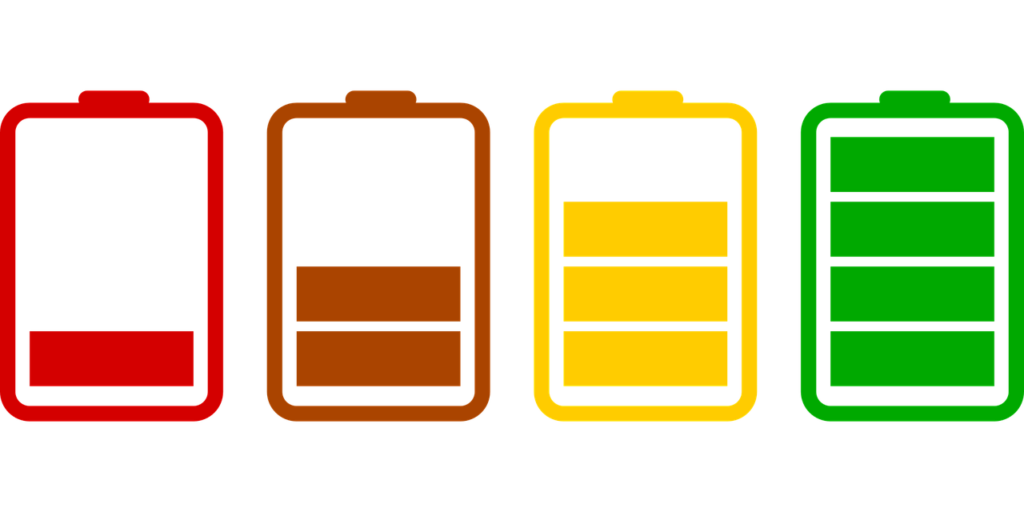
A low battery could be the reason for the disconnections. Bluetooth vary in how long the battery last. If you are having connectivity issues, ensure your Bluetooth headsets are fully charged. When the battery is low in some headset models, the processor that control the headsets doesn’t have power to operate properly. If the problem is with the battery, consider replacing it.
- Interference with Wi-Fi and Other Signals
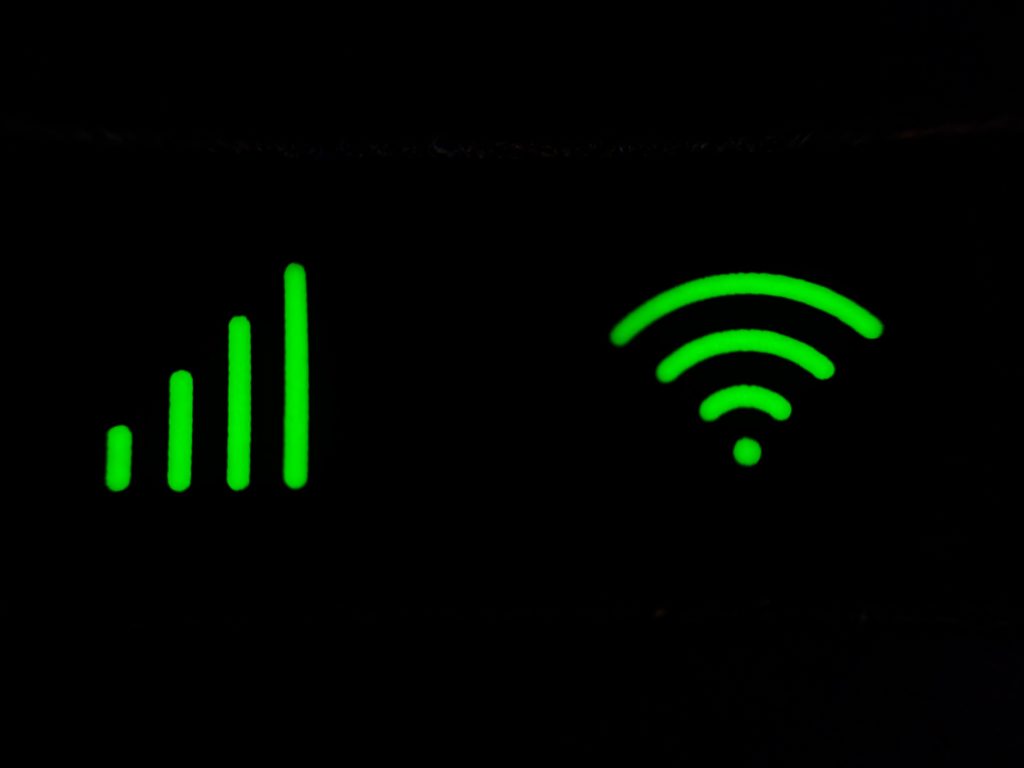
Another reason for Bluetooth connection issues is interference with Wi-Fi signals. Both Bluetooth and Wi-Fi transmit signals using radio waves and frequency. Most of the devices we use including smartphones, tablets, and laptops support both Bluetooth and Wi-Fi. In some cases, a Bluetooth connection can be disrupted by Wi-Fi traffic. If you are using Wi-Fi, such as when streaming music to your phone, stop or pause the application until your Bluetooth connection is established. If you still experience connection issues, turn off Wi-Fi on your phone and then connect Bluetooth.
Other office and household equipment can also cause interference as well, including fluorescent light, microwave ovens, and even some power cables. Move far away from these devices or any devices using Wi-Fi to know if they are the cause of the interference. If your Wi-Fi router is the cause of the problem, configure it to use a different radio channel if possible.
- Compatibility
If the Bluetooth headsets are not compatible with the source device, such as your smartphone, tablet or laptop, it will malfunction while in use. Check the headsets specs before purchasing to know its Bluetooth version. You can also check reputable online reviews. This will help ensure that the headsets function as expected.
- Too Many Apps
Certain applications running in the background of the device you are trying to pair with can cause interference. In some devices, there is a limit of the number of applications that can run concurrently. Turn off apps in the background that you are not using to minimize this interference.
- Range
Bluetooth is a short-range wireless communication protocol. Moving away from the Bluetooth range can cause a dropped connection. Most Bluetooth headsets are class 2 Bluetooth devices. Class 2 Bluetooth devices have a maximum range of 32 feet (10 meters). Check the specifications on your headsets to know how close you need to be for a seamless connection.
- Duplicate Contacts
When you synchronize your contact list to the Bluetooth headset, it can sometimes cause duplication. When you make a call, the device tries to read multiple contact numbers and this can sometimes cause a dropped call. To avoid this, delete duplicate contacts.
- Quality
The quality of the headsets could also be the cause of the connectivity issue. Purchase the highest quality headsets within your budget. High quality headsets have high sound quality, are comfortable, have premium features and less disconnection.
- Check the Bluetooth Pairing Setting
In some cases, Bluetooth might be turned off on your phone or device. Ensure that your device is discoverable. Check your manual to see if there is something special you need to do to enable pairing mode. Also ensure that your phone is not connected to any other device. You can also troubleshoot by turning Bluetooth on and off on your phone or by simply resetting both devices.
- Reset the Bluetooth Link
If troubleshooting fail, delete the connection from your phone or other device creating a link with your Bluetooth headset. It may be challenging to know which device is at fault – the headset or the source device. However, resetting the link may help.
The procedure of deleting the connection varies from one phone to another. Check out your manuals for this simple procedure. You can then pair your devices afresh. This allows your phone to restart the link with your headset. If you don’t have your user manual, you can search for it online or contact the manufacturer for help.
How to Fix Common Bluetooth Headset Disconnecting Problems
Before pressing any buttons and tweaking settings, try to identify the source of the problem. The problem could be the headsets, your phone, or even the app you are using to play the music. Pair your headsets with another device to see if the problem still persists. You can also try using wired headphones or plug your Bluetooth headphones in with a cable. Finally, try another pair of headsets. If you know where the problem is, it will give you an idea of where to focus in your troubleshooting efforts. Let’s now look at more solutions.
- Check the Manual
Bluetooth devices aren’t always ready to connect. They need to be put into pairing mode. Check your device’s manual to see how to turn on pairing mode. If you are using a phone, tablet, laptop or computer, make sure that Bluetooth is turned on. To turn on Bluetooth, go to your device’s settings, open the Bluetooth menu, and toggle it on.
- Disconnect Other Devices
If you’ve already connected your headsets to other devices like an iPad, they may not connect with your phone. There are headsets the can connect to multiple devices at the same time, while others can’t. Disconnect with the other devices to automatically force the headsets into pairing mode.
- Disconnect Other Headsets
Similarly, male sure your phone is not connected to another headset inside the room. If you have connected your phone to a different pair of headsets before, they will automatically connect when Bluetooth is turned on and they are within range. You can even clear the paired devices from your phone’s memory.
- Recharge The Battery
If your headset’s battery is low, it might have trouble pairing. Charge your headsets fully before pairing even if they have some battery left. Bluetooth headsets have a tendency to disconnect when they are low on battery because the Bluetooth processor needs to be powered to send and receive signals.
- Make Sure Both Devices are Compatible
Like many technologies, Bluetooth has gone through many revisions and improvements. The latest Bluetooth devices use Bluetooth 5.0. Although a Bluetooth 5.0 capable phone should connect with most Bluetooth devices, certain headsets may not connect to the very old phones, tablets, or laptops. Before purchasing your next pair of Bluetooth headsets, make sure they are compatible with one another.
- Make Sure You are Within the Bluetooth Range
In general, Bluetooth devices need to be within a specific range of each other to connect well. If you are having connectivity issues, try moving closer to the source device.
What if Headset Audio Distorts or Stutters?

If you are able to connect your headsets but you are experiencing problems with the sound – maybe the music cuts in an out or sounds lower quality than it should, there could be a problem with your wireless connection.
- Check Your Source
Before troubleshooting Bluetooth, ensure the static isn’t caused by the source of your music. You could be listening to a low –bitrate MP3 from the old days, or maybe the streaming service has defaulted to a low quality setting. Try out other headsets and see if it’s really a Bluetooth fault. Also ensure you have a good internet connection. If your internet connection can’t keep up with Spotify, you could experience audio stuttering.
- Re-Pair the Headsets
As with any troubleshooting, the first thing to do is to turn it off and turn it on again. Unpair the headsets, turn them off, reboot your phone then pair again before continuing.
- Bring the headsets closer to your device
If listening to music in a room, you might be too far away from the source device, or have too many obstructions in the path. Although most Bluetooth headsets can be apart for 33 feet, this is in plain sight and without a bunch of other Bluetooth or Wi-Fi signals crowding the airwaves. Move closer to the source device and away from other signal generating electronics in the room to see if it helps.
- Disconnect other Devices
The Bluetooth audio can distort if your phone is connected to other Bluetooth devices at the same time. Try to disconnect the other device and turning them off, to see if the problem goes away.
- Update the Firmware
A software update could be all you need. Changes on device firmware may trigger subtle mismatches causing interference with Bluetooth’s radio waves. Always check the manufacturer’s website for any updates.
- Turn off any audio Processing
If you are using your headset’s app, turn off its extra features. Noise cancelling, equalizers and other processing could cause distortion, so it’s better to eliminate them while you troubleshoot.
- Avoid Places with high Wi-Fi Usage
You probably know that Wi-Fi and Bluetooth operate in the same 2.4 GHz- 2.5 GHz wavelengths. This means that they can clog each other’s data transmission path. To avoid interference from Wi-Fi, use your Bluetooth headsets in areas with low Wi-Fi usage.
Conclusion
We have reached the end of our article on solving Bluetooth headset disconnecting problem. With luck, one of the many troubleshooting steps discussed above should get your Bluetooth headsets jamming again. If they keep disconnecting, look through your headset’s manual to see if there is a way to reset them entirely. I hope that you found this article informative. Keep it here for related content.
