Bluetooth is a wireless technology for transferring data between compatible devices in close range. Although Bluetooth is commonly associated with streaming music and hands-free driving, it is also used to connect peripherals such as mouse and keyboards to computers among other many applications. Bluetooth technology provides convenience.
However, sometimes the connection or reception isn’t clear. The good news is that you can make a few minor adjustments to increase the strength of the signal.
In this guide, we’re going to first look at steps you can take quickly to improve your Bluetooth range. We’ll then do a deeper dive into some of the more common issues that might be affecting the quality of your Bluetooth signal.
So, how can you make your Bluetooth signal stronger?
How to Make Your Bluetooth Signal Stronger
Quick Navigation
Step 1: Check the Distance
Position your Bluetooth device close to the device it is communicating with. The signal is much stronger if the distance the signal has to travel is small. Plus, the longer the signal has to travel, the higher the chances of interference. So, if you are using your Bluetooth earpiece, make sure that your phone is just a few feet away from you. Also make sure that you are within the Bluetooth range.
Before looking at other steps you can take to make your Bluetooth signal stronger, lets first understand the Bluetooth range.
What is Bluetooth Range?
Bluetooth range refers to how far the signal can reach. The range of Bluetooth depends on the device class. There are three classes of Bluetooth each with their own range:
Class 1: Transmitting at 100 Mw with a range of 100 meters.
Class 2: Transmitting at 2.5 Mw with a range of 10 meters.
Class 3: Transmitting at 1 Mw with a range of fewer than 10 meters.
Most Bluetooth devices we use at home are class 2 devices with a range of around 10 meters. If you are experiencing weak signal, there is a chance that you may be operating outside the recommended range.
If you want to estimate the range of your Bluetooth Device you can use the following tool:
Factors that Determine Bluetooth Range
There are many other factors affecting the Bluetooth range besides just the class of Bluetooth. Let’s look at them in detail.
1. Radio Spectrum
The radio spectrum stretches from 30 Hz t 300 GHz. Bluetooth covers a wider range if the frequency is lower. However, if the frequency is low, then it can only support lower data rates. This means that there needs to be a good balance range and data rate.
Bluetooth technology uses the 2.4 GHz ISM spectrum band (2400 to 2483.5 MHz). This band enables a good balance between range and data throughput. Besides the data throughput, the 2.4 GHz ISM spectrum band is available worldwide which makes it the ideal standard for low power connectivity.
2. The Output Power of the Transmitter
The transmitting power is like the volume of your voice. You can only be heard further away if you speak loud enough. Note that devices with a high transmitting power also consume more power so it comes with a tradeoff.
However, they also have a wider reach and are more effective. Bluetooth technology supports transmitting powers from -20 dBm to +20 dBm.
3. Receiver Sensitivity
Receiver sensitivity refers to how well you can hear. It is the measure of the minimum signal strength a receiver can interpret. The Bluetooth SIG specifies that devices must have a receiver sensitivity of – 70 dBm to -82 dBm depending on the Physical Layer (PHY) used. However most Bluetooth devises have a receiver sensitivity of -95 dBm or better.
How to Improve Bluetooth Reception
To improve Bluetooth reception, you can:
- Remove any metals near the Bluetooth antenna on your electronic device. If the device is a phone, use phone cases made of plastic or rubber.
- Remove any obstructions between the Bluetooth devices you are trying to connect and ensure that the Bluetooth devices are close to each other.
- Turn off all other devices transmitting signals when you are using Bluetooth because other signals can interfere with reception.
- Purchase a Bluetooth reception extender. This can extend reception for up to a mile.
4. The Physical Layer (PHY)
In relation to verbal communication, PHY defines the speed and clarity of your speech. Both affect the range at which you can be heard. PHY defines the modulation scheme and other techniques of sending data over a radio frequency ban. This includes:
- The number of channels available
- How effective these channels are utilized
- Guards in place to counter interference
- The use of error correction and many more.
5. Antenna Gain

The location of the antenna, package size and design can affect the effectiveness of the signal being transmitted and received. The antenna converts electrical energy from the transmitter into radio waves. Both the transmitting and receiving antenna must have an effective antenna gain.
Bluetooth devices achieve an antenna gain of in the range of -10 dBi to +10 dBi.
6. Path Loss
Path loss, or path attenuation, refers to the reduction in signal strength that occurs when radio waves propagate through the air. It occurs naturally and is impacted by the surroundings in which the signal is being transmitted. The signal can be weakened by obstacles between the transmitter and receiver.
Attenuators include humidity, precipitation, walls, windows, metal, wood, concrete or any obstructions that scatter and reflect radio waves.
Although Bluetooth radio waves can pass through objects, the amount of attenuation varies with the type and density of the obstruction.
That brings us to our next step in improving Bluetooth Range…
Step 2: Remove Any Obstructions
Remove obstructions that may block the path of the signal. Anything like metal or concrete can interfere with Bluetooth signals. If you can’t physically remove these obstructions, move your devices so that there is nothing between them – or at the very least, there is less stuff between them.
A good solution is to keep the transmitting device high so the waves can travel ultra-efficiently.
When driving, don’t place your phone in your pocket or bag. Place it in one of your cup holders or on the passenger seat. Or purchase a phone holder for your car.
Step 3: Turn Off Other Devices
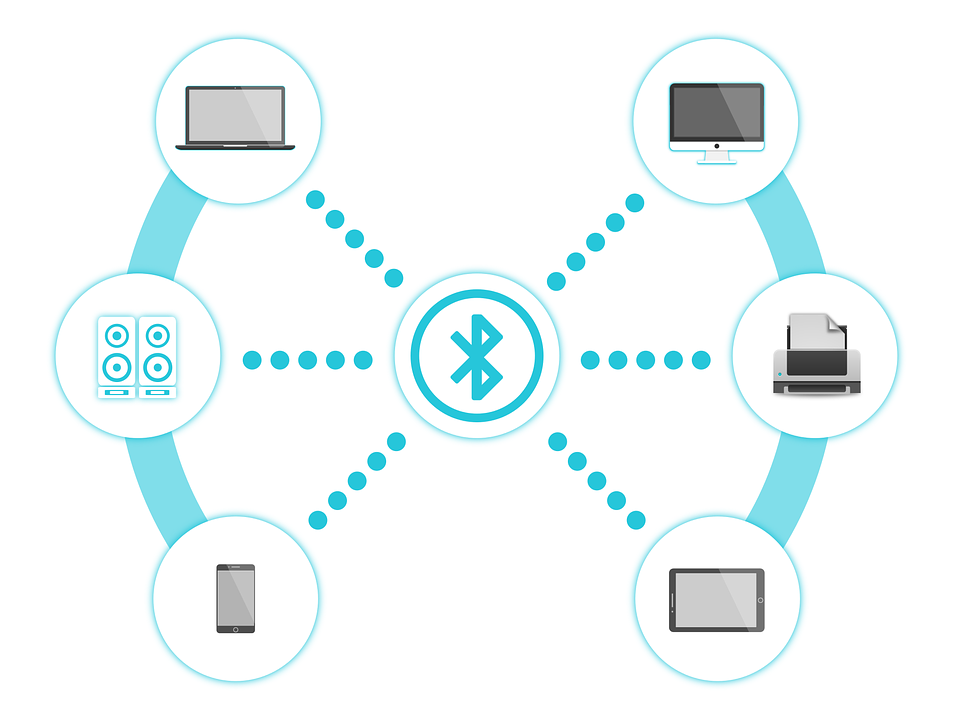
Turn off other devices transmitting signals from your workspace as they may interfere with the Bluetooth signal. This should not be one of the first things you try, since Bluetooth employs a frequency hopping technique which minimizes interference from other radio signals.
What is Bluetooth Adaptive Frequency Hopping (AFH)?
Interference is one of the biggest challenges in wireless communication. Bluetooth shares a transmission medium with other technologies like Wi-Fi and 802.15.4. It is thus possible for data packets being transmitted to get lost or be corrupted if they collide with another data packet being transmitted on the same frequency channel at the same time.
Adaptive Frequency Hopping is a technique that helps to avoid this problem.
Bluetooth accomplishes this by dividing the frequency into smaller bands and then it hops between these channels when transmitting data packets. As a result, there is no interference.
Step 4: Update Your Devices
You need to keep your phone up to date. The operating system has to deal with things like hardware issues, memory constraints, and system interrupts at the same time. Therefore it it important to to keep the
firmware on your phone updated because the longer you go between firmware updates, the higher the changes of something going wrong when it comes to Bluetooth operations.
It’s not just your phone that needs to be updated; you can also upgrade the firmware on your other Bluetooth devices. Check with your manufacturer for available updates. Updates will help your device respond better to newer iterations of Bluetooth.
These steps listed above will improve your Bluetooth signal and reach. Make sure that you are within the Bluetooth range and that there are no obstructions. Also keep your devices updated and you will enjoy uninterrupted playlists, phone calls, and more.
Now let’s do a deeper dive and explore other possible causes and remedies…
What Blocks a Bluetooth Signal?
As mentioned above, Bluetooth uses the unlicensed 2.4 GHz ISM band. As a result, when a Bluetooth device is in close contact with another wireless device using the same band, the signal might be blocked. The
interference can also be from electrical equipment and metal objects emitting strong radio frequencies. Let’s look at these factors in detail.
Wi-Fi and Other Wireless Devices
Many Wi-Fi access points use the same bandwidth with Bluetooth and can thus can affect the working of Bluetooth devices. Bluetooth uses frequency hopping to hop among 79 different channels. A simultaneous Wi-Fi transmission occupies 22 of these channels and can lead to interference or complete blocking of Bluetooth communications. Other Bluetooth devices can also interfere with the signal. It’s thus not ideal to use several Bluetooth devices at
once. Some LCD monitors can also block or interfere with Bluetooth because they can emit harmonic interference in the 2.4 GHz band.
Unintentional Radiation
Electrical devices such as a microwave radiate RFs. Setting up a Bluetooth device near a turned on microwave can interfere with the signal and in extreme cases, block it entirely. Power stations, power lines and electrical railroad tracks also emit RFs enough to disrupt Bluetooth. When you notice loss of signal in your Bluetooth device, turn the other electrical device or move away from it to see if that helps.
Physical Barriers
Metal objects such as filling cabinets, refrigerators, and metal doors can interfere an even block Bluetooth signals. Bulletproof glass, concrete, and plaster are not as bad as metal but can also interfere with Bluetooth signals especially if the Bluetooth signal is weak. Bricks, marble, and
water have a medium capacity for blocking Bluetooth. At the bottom of the list are glass, wood, and synthetic materials.
Denial of Service
A Bluetooth network can also be susceptible to the so called denial-of-service attacks where an intruder intentionally blocks or jams Bluetooth signals. Denial of service attacks can take place at the physical layer or within the framework protocols. The attacker may exploit some of the Bluetooth characteristics to flood members of a piconet with network traffic so that other devices cannot communicate with it.
Cellular phone
Suprisingly, but possible, the cellular phone transmitter can also block a Bluetooth receiver in a phone. For instance, the Global System for Mobile Communications (GSM) outputs more power than Bluetooth receivers and can thus completely overwhelm the transmitter. Besides, the GSM transmitter generates significant noise which can limit the range of Bluetooth communication.
Can Bluetooth Go Through Walls?
Yes, Bluetooth can go through walls. It is a common myth that Bluetooth cannot penetrate walls. Imagine trying to hear someone in the next room.. The volume and clarity of what you hear depends on the what the wall is made of. You can hear more clearly if the wall is made of a sheetrock wall than if the wall is made of concrete. However, you can still hear sound if it’s loud enough. Radio signals operate in a similar way.
As discussed earlier, path loss reduces the strength of the signal as it passes through air. It happens naturally and can be impacted by environmental factors such as walls, windows and any other factors that might deteriorate the signal. These barriers affect the range of the signal but don’t block it.
This means that Bluetooth use in not limited to the room you are in.
How To Fix Bluetooth Audio Stuttering Issue
Although Bluetooth is designed to allow audio to seamlessly transmit from one point to another, you can sometimes experience stuttering. This can be infuriating especially if the stuttering problem persists. Read on to learn how to fix the Bluetooth audio stuttering problem.
How common is a Bluetooth Audio Stutter Problem?
This is a fairly common problem many people have had at times.
Simple Bluetooth troubleshooting can solve the problem. This includes:
- Turning Bluetooth off and then on
- Double checking if the devices are correctly paired
- Restarting the headphones and source device
If these simple solutions don’t fix the issue, it’s time to use more advanced techniques. However, you need to know what you are doing so that you don’t damage your headsets.
So, the first thing to do is to find out what is causing the audio stutter issue. Let’s explore some possibilities…
Common Causes of Bluetooth Audio Stutter
Here are common causes of Bluetooth stuttering.
- Your headphone’s battery is running low.
- The devices are too far apart
- You have a signal mismatch
- Your body may be interfering with the signal
- Other obstructions could be interfering with the signal
- Your headphones are old and need updating
- Your headphones need to reset
- The bandwidth is cluttered and you have several Bluetooth devices on.
Although these seem like a lot of issues to check out, they never occur at the same time. However, if you know what is causing the problem, you can fix it in minutes.
How to Fix Common Bluetooth Audio Stutter Issues
The following measures will help fix the issues discussed above.
- Ensure You Have a reliable Battery and Charger

When using Bluetooth headphones, you will notice that the audio becomes choppy when the charge becomes depleted. If your headphones need a certain charge to work seamlessly, make sure that they are charged at all times. If the headphones are old and don’t retain charge, it may be time to purchase a new battery. If the battery is still new, try the following solutions.
Maintain Your Headphones’ Signal Range.
We’ve discussed Bluetooth range in detail. When you get out of range, the Bluetooth headphones disconnect the playback. The pairing will disconnect if you move further away.
Check the specs of your headphones to know its range.
Manufacturers explicitly state the Bluetooth range on the package. You can also check on the manufacturer’s website or on the headphone’s manual. Most Bluetooth devices work seamlessly 4-5 feet from the source device.
Ensure the Signal and Bluetooth Audio Profiles Match
Pairing old with new Bluetooth devices may cause audio cracking. For example if you pair a Bluetooth 5.0 device with an old Bluetooth 2.0 device, the mismatch may cause stuttering. The most important thing is that the audio profiles match.
Check for Cross Body Interference
You may experience stuttering if you put the source device in your pocket. Your body is 70% water and can thus interfere with the Bluetooth signal. Bluetooth radio waves are weak and thus travel poorly in water-logged matter. If this is the cause of the stuttering, keep changing your phone’s position until the issue goes away.
Interference from Metal and Reinforced Concrete
Metal and concrete reflect, bounce and/or block Bluetooth the signal radio waves. Reinforced concrete contains metal rods which can block the signal. Concrete can also block the signal if its too thick. So, avoid such obstructions between the audio source and your headphones. Remove
the cover on the audio device if it’s made of metal.
Avoid Places With High Wi-Fi Usage
Wi-Fi operates in the same 2.4 GHz As Bluetooth technology. Although these two technologies are different, they share the same network. It is thus common to experience Bluetooth audio stuttering when using Bluetooth in places with many Wi-Fi devices. Use Bluetooth in areas with
low Wi-Fi usage to see if the problem stops.
Reset Your Bluetooth Headphones
Bluetooth allows connecting up to 7 devices without needing to reset. However, reset the setting if the cause of stuttering is pairing. In Android devices, you can try clearing the cache. So how do you reset a Bluetooth wireless headphone? Well, check your manufacturers manual. But you can also try this approach.
- Turn the headphones off
- Press the power button and hold for over 7 seconds
- A light may flash or a sound may sound.
- The headphones are now factory reset. All the pairing information is deleted.
Check for Updates With the Device Manufacturer
A change in the device software may result in mismatches that can interfere with Bluetooth radio waves. Most manufacturers email sends you notifications about the latest updates. You can also check on their website and talk to customer support.
Get a New Device
This is an extreme measure, but something it is the only one that works. If the solutions discussed above fail, problem for could be because your headphones are old and with faulty parts. Purchase new headphones and deal with the stuttering problem for good.
Why Is My Bluetooth Glitching?
Bluetooth Glitching is a minor mishap or malfunction in Bluetooth technology. Although Bluetooth is not designed to fail, it does happen. So, what do you do when Bluetooth fails? Here are some troubleshooting suggestions.
Reset Your Bluetooth Device Daily
You can connect to up to 7 Bluetooth devices simultaneously. Every Bluetooth device has firmware and occasionally there can be issues with it. For example, a memory exception in Bluetooth can make it to glitch or freeze. It is easy to fix this issue. You only need to reset your device and it will get fixed. Resetting your device daily can solve this problem.
Update Your Phone’s Firmware
In some cases, resetting the device won’t solve the problem. Bluetooth is just on small piece of the operating system. There are all types of hardware and software trying to interact at the same time. The best way to solve this problem is to update your phone.
Buy Up to date Bluetooth Gear
When shopping for a Bluetooth device, go for the latest gadget. Although Bluetooth has been around for almost three decades and new devices are backward compatible it is recommended to always go for the latest version. Earlier Bluetooth versions were primarily meant for streaming data, the current versions are power efficient making them great for wearables, smart home products, and fitness devices. These advancements show that Bluetooth is a standard under continual development.
Update the Firmware on Your Device
I’ve mentioned this a few times, but if none of the above solution works, visit the manufacturer’s website and check if there are any software updates for your device. Most of the Bluetooth devices can be updated. Bluetooth devices with updated software work seamlessly.
Look for a Better Spot
All the solutions I’ve discussed focused on software and hardware. However, if the device is glitching because of interference, the solution might be simpler. Bluetooth doesn’t transmit well through things like metal and water. So, check your surrounding and use Bluetooth in an open area. Your body, wiring and walls, can also mess with your Bluetooth reception.
Always ensure that the Bluetooth antenna is placed high so that it can receive and transmit radio waves without interference from any obstructions.
Report the Problem
Although most of the Bluetooth problems are discovered by developers, you can as well be part of the solution by raising red flags as well. When a developer finds a problem with Bluetooth technology, the complaint is resolved and inserted into future Bluetooth updates. If you are
experiencing a problem you can start by visiting Bluetooth support website and pointing out the problem.
Wrap Up
This brings us to the end of our comprehensive guide on how to strengthen Bluetooth signals and dealing with Bluetooth problems such as stuttering and glitching. I hope that you found this article informative. Keep it here for related content.
Sources:
https://www.bluetooth.com/learn-about-bluetooth/bluetooth-technology/range/
